Hey friends! I’ve recently changed my iphone layout…again. I watched a Bliss Bean video that shows that you can add widgets to your home screen. So of course I had to use this new knowledge to upgrade my game. 💪🏾
Disclaimer: I have no actual games on my phone. 😅

Features
Let’s get this out of the way first. The wallpaper on my Lock Screen is from (and I’m only 95% sure of this) digital church toolkit. They had it available in their stories one day, maybe. I have another one that I use from Hillsong. All my other wallpaper including the one I’m using now is from Morgan Harper Nichols and knitbrooks…aannndddd whoever else is sharing free phone wallpaper on IG that I see and like 😅
I also started making Minimalist Phone Wallpaper.
Recap
Let’s quickly review my old pre-widget setup.
A while ago I took out all my communication apps and I put them in my app library. I was tired of always seeing notification badges. I kept the notifications on for the lock screen and the pull down notifications center. This helped me to know when someone was trying to contact me without having to have the app constantly visible.
This helped me visually. Especially with emails since I was CONSTANTLY checking what new thing someone was trying to tell me about. Not having any communication apps also helped me to intentionally set time aside to read through the information people send me and made me mindfully present when replying to them. There wasn’t the feeling of having to immediately stop what I was doing and give a half hearted reply without fully absorbing what I just read.
Home Screen
I now have one main page that has no notifications or communication apps.

On this page I put my calendar widget, MOODA widget, & weather widget.
iCalendar

I started scheduling events on my iCalendar because I can input more information such as location, travel time, alerts. I love the alerts feature because I can create multiple alerts. Like when the event starts, 10 minutes before I have to leave to be on time for the event. It also lets me know when I have to leave to get to my destination on time based on the current traffic patterns. It’s the best for someone who’s either super late or super early to an event aka me. There is no inbetween for me if I’m left to figure it out on my own.
MOODA

Now let’s talk about the MOODA app. It’s an app that lets you track how you feel with faces. You can change the name of the emotion, add a picture; polaroid style, and even jot down what you did that day. You can shake your phone and find out your dominant feelings throughout the month. And can I just say how in LOVE with the widget I am! Makes it easy to see and fill in all my days. And they have a Google Play app as well!
(I can’t believe that I paid $14.99 for Reflectly when Mooda is so much better & easier to use! AND Mooda was only 99 cents, such a steal.)
Weather

I’m always always always checking the weather whenever I have to leave the house. Being from Florida this was never really a thing for me since the only weather change was whether or not it was going to rain for an hour at 3pm and for that I always had an umbrella in my car.
Here in California, it’s a whole different ball game since you can have two or more seasons a day and it also depends on where you are in the metropolitan area, because every city has its own degree of weather. If you’re closer to the mountains or coast it’s cooler. If you’re more in the valley it’s warmer. Layers are key, therefore it’s helpful to know which layers you need, as in thickness. It really is an art form. 😂
Dock

In the docking station I have 3 apps: TeuxDeux, the Bible app, & Doulingo.
TeuxDeux

I have everything I need to get done on the TeuxDeux app. It helps me keep track of my running list of To Do’s and helps me make sense of my brain dumps. I have been using it since November of 2020 and I haven’t even touched the reminders app on my phone since switching over. Something about having to physically open up this app and intentionally going over what I have to do rather than getting beeped with things I have to get done makes such a difference.
The Bible App

I use the Bible app almost everyday. Earlier this year, I was listening to The One Year® Chronological Bible as part of my Morning Routine but I started reading from the Reese Chronological Bible instead. I made the switch because I found myself taking a lot more notes and wanting to look up more information on things rather than having the audio rush through passages. I still use my phone alongside reading and studying the Bible though, and for that I LOVE LOVE LOVE using the Blue Letter Bible app on my phone. It’s so useful when I have a word that I want to look up the meaning for. I am also leaning towards adding the BLB app to my home screen, but we’ll see.
Duolingo

I’m learning Spanish…still. After taking 3 years of Spanish classes in high school, I still couldn’t carry a conversation. So I decided to be more intentional with learning and practicing it. I practice on the app almost everyday and use what I learned in real life conversations, mostly greetings and talk of food and travel. But I’m speaking it a lot more than I did before.
I highly recommend Duolingo if you are just starting out with learning a language. Using the free version they have available, I have learned to not only speak Spanish, but read and write it as well. They even have cute and funny stories that you can practice through that helps you hear, read, and interpet conversations. They have also added an interactive audio series that you can listen and response to while driving, cooking, or during your evening routine. AND as I was writing this blog post I found out that they have an online version as well!
I started journaling in Spanish and I have another notebook with new phrases that I’ve learned in conversations with friends. (I also find that the translate app on the iPhone is VERY useful for this. You can type what you would like to say in Spanish and it not only translates it for you but it gives you the definitions for the spanish words.)
I keep Duolingo in the dock because I want to continue to do it everyday, because some days I forget. And that folks, is how I lost my 144+ day streak. Don’t worry I’m not so caught up in the streaks so much as I am in actually learning how to speak it.
Common Theme?
Most of these apps I use for planning. I took the notes app out of my dock; where it used to be before, because I wasn’t using it as frequently since I got a new journal. So I just added it to my control center for easy access.

You can add and edit items for your Control Center by going to Settings > Control Center 🙂
The Widget Panel
If you swipe left on the home screen you get the Widgets Panel; at least this is what the internet told me it was called.
In this panel, I have my Maps, Music, Verse of the day, World Clocks, and Screen Time.
Maps

I like having quick access to my maps because it links to my iCalendar so I can see where I’m going for the day. And also I can get quick information about a destination I want to go to. Apple maps has a cool feature that allows you to look around via street view the destination you want to go. I use that to scoop out whether or not there’ll be street parking so I can plan to leave a bit earlier if need be so I won’t be late trying to find a parking spot.
Music
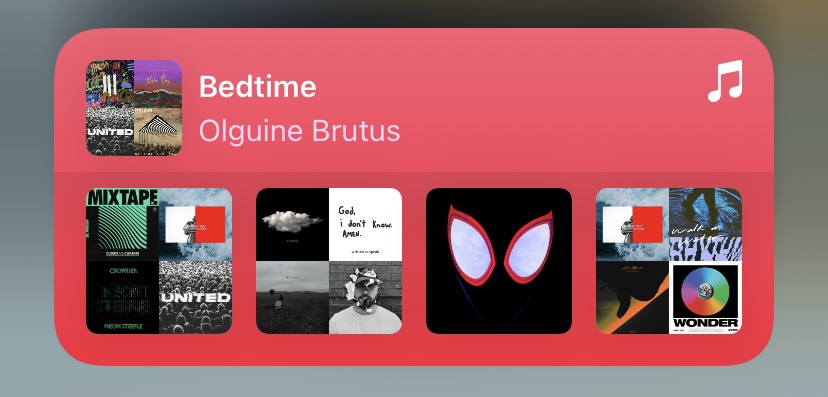
I listen to music on the daily. This widget allows me to see what playlist I’ve recently listened to. I can also open up the app and select another playlist. Right now I’m listening to LoFi (work) on my Macbook. I create my own playlists which you can find by searching my name on the Apple Musics app. If you don’t have Apple Music you can check out some of my playlist on Spotify or find my current listens right here on my music page.
Verse of the Day

Because why not?
World Clocks

I live in a different time zone from my family so this helps me keep track of when I can call them.
Screen Time

It just makes sense to keep track of how long I’m on my phone and what apps I use the most. This even tells me if my screen time was higher or lower compared to last week’s. It’s never more than a 29% difference. I started filming on my phone more so it varies from 2 – 4 hours a day. I also have a 30 minute time limit on my social media apps, which I find super useful and it helps me stay focused. I rarely go over this time limit though, which is funny to say now considering 3 years ago I used to be on Instagram 8 hours a day. Crazy right?!
Last but not least
The App Library
Everything else is in here. I used to use folders ALOT but since downsizing to just one to two home screens I found the app library to be more useful for the layout I had in mind.
Pro Tip
Every once and a while I’ll go on my phone settings
Setting > General > iPhone Storage

And that tells me when the last time I used an app was and how much space it’s taking up on my phone. I delete anything that’s been more than a year or apps I know that I won’t use anymore.
Well that’s everything
that’s on my iPhone as of today 2021, June 6th. So far I’m finding that this layout is causing me to go on my phone less, unless I am using it with the intention of doing something other than mindlessly scrolling. One of the things Beatrice mentions is to “Make your phone more of a tool and less than a distraction.”
What do you have on your phone? What setup have you found useful? Do you use the app library or folders? Let me know in the comment below or email me at Hello@ohmyjourney.com. I’d love to hear from you! ❤️
Read More: iTech Review | Capsule Wardrobe | My Everyday Carry | the reMarkable 2 | Buying as a Minimalist | What is Minimalism
























No comment yet, add your voice below!